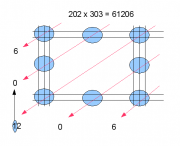Not sure if it’s a problem of VirtualBox, but when trying to install Win7x64 SP1 Windows stuck with the following message:
Fatal error C0000034 applying update operation 282 of 117809 (_00000…)
This method helped!
YEP I GOT IT WORKING!! I DONT KNOW IF MY METHOD IS THE BEST BUT IT WORKS!
This method works without Safe Mode, without backups, without System Restore, without DISM, and without a Windows 7 DVD repair disc.
INSTRUCTIONS:
01. Reboot your computer while it’s starting up.
02. When your computer starts up again, choose the option “Launch Startup Repair”
–> PIC: http://notebooks.com/wp-content/uploads/2011/01/Recov-1.jpg
03. When the Startup repair starts, click cancel.
04. After you click cancel it will show a box. Click “Don’t Send”
–> PIC: http://i52.tinypic.com/xgjriw.png
05. Click the link “View advanced options for recovery and support”
06. In the new window click Command Prompt at the bottom.
–> PIC: http://i51.tinypic.com/50imu8.png
07. In Command Prompt type this and press enter: %windir%\system32\notepad.exe
08. Notepad will open. In notepad go to File–>Open.
09. Change the type of files notepad views from .txt to All Files (see pic)
–> PIC: http://i51.tinypic.com/35nd74z.png
10. Now in Notepad, go to C:\Windows\winsxs\ (or whichever drive Windows is installed on)
11. In that folder, find pending.xml and make a copy of it
12. Now open the original pending.xml (it will load really slow because the file is huge)
13. Press CNTRL+F and search for the following exactly: 0000000000000000.cdf-ms
14. Delete the following text (yours will be a little different):
–> PIC: http://i54.tinypic.com/adzpzp.png
Your PC might not have all 3 sections of code (, , ). Just make sure you delete section “Checkpoint” and whatever other sections have “000000000000000.cdf-ms”. They will be right next to eachother.
15. Save the file, close notepad, close command prompt, restart your computer.